Importing data to local Excel worksheet using ED project
TweetIf you are using dbBee admin or dbBee collect data application it is very possible that you will need to have a local copy of the database. So far the only way to do it was downloading the database using dbBee database manager.
Now, we have created an export data wizard so you do not need to download entire file, but instead you can import the data to your local Excel workbook or Access database using ED application. Furthermore, you can set starting record using variable dbbee_sr, so you can import only new data (starting with the first record after the last one you imported in previous session).
Here's a simple, step-by-step guide how to import your dbBee data to your local Excel workbook.
1. Select the ED project that uses the database and table you want to import and click „Get code" button

2. From get code screen-select and copy the URL of the ED application
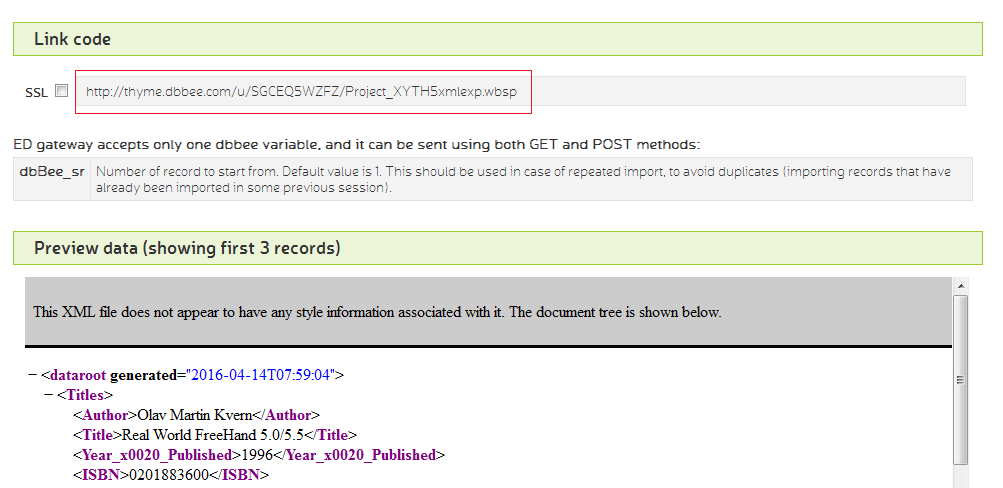
3. Open the existing Excel workbook or create the new one and select the „Data" tab. Next, select the „From XML data import" command from „From other sources" menu
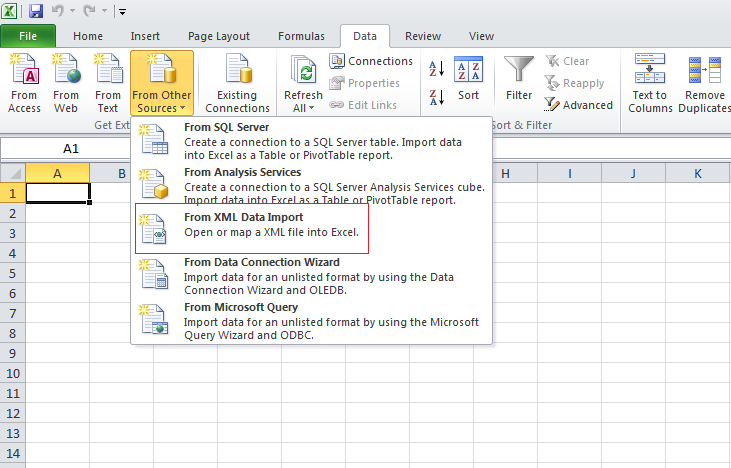
4. Paste the ED application URL you copied in step 2. And click „Open" button

Wait for Excel to generate import. For some reason this step takes much longer than it is needed for data to be downloaded.
5. Excel will notify you that this XML does not have schema defined. Click the „OK" button to continue
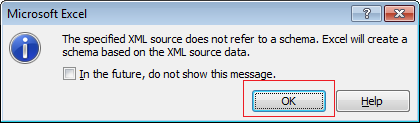
6. Select where do you want to add new data
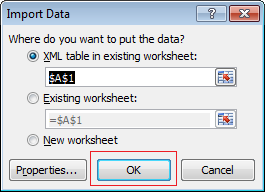
7. Your data will be inserted together with header row and time stamp

If you want to add new records (import them using ED application) it is recommended to use empty sheet and then to copy/paste the data in original sheet, because every import contains header row and time stamp that you might or might not need. The procedure is pretty much the same, except the step four where you should add the number of starting row to be imported.
For example, if you have already imported 10 records and want to update the local sheet with new records instead of typing URL alone, you'll add variable dbbee_sr and set its value to 11 like this:
http://thyme.dbbee.com/u/SGCEQ5WZFZ/Project_XYTH5xmlexp.wbsp?dbbee_sr=11



