How to create MySQL connection
TweetWith dbBee, connecting to MySQL database has never been easier.
dbBee treats MySQL connections the same way as your Excel workbooks or Access database, with one difference - you do not upload MySQL database, but create the connection using the database manager. Once created, MySQL connection can be used form any project in your hive.To create new MySQL connection open the database manager from your dashboard by clicking the button (see image below):
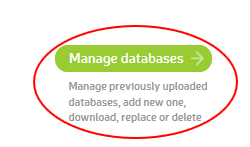
In the database manager window click the New MySQL connection button (see image):
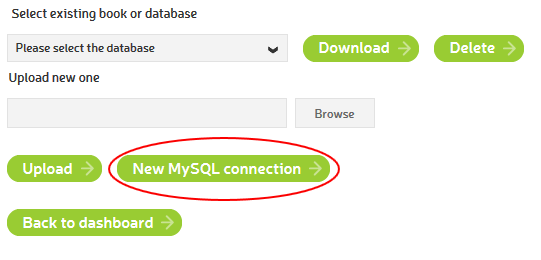
Enter the MySQL connection data as shown on the image below:
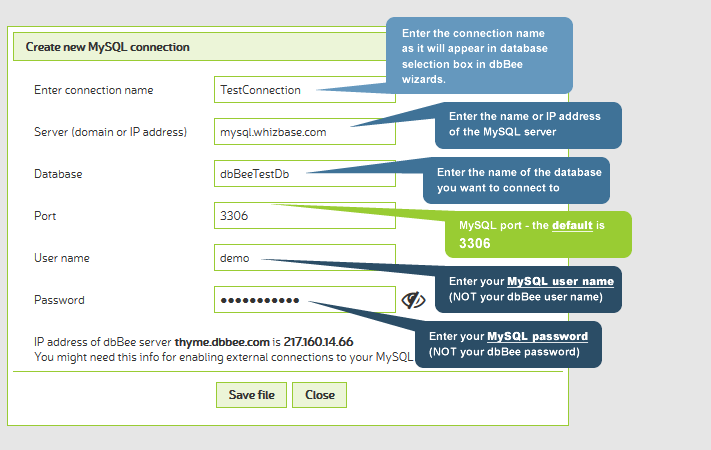
Once you enter all the data, click the "Save file" button.
Please note that your MySQL server's firewall might block external connections, so you will need to allow incoming connections to your MySQL port for dbBee server. You can see your dbBee server name and IP address on the bottom of the MySQL connection window (see image below):
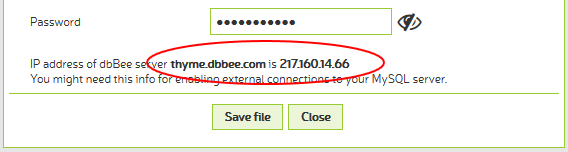
To change settings for the existing connection, simply select the connection name from the selection box and click the Edit button:
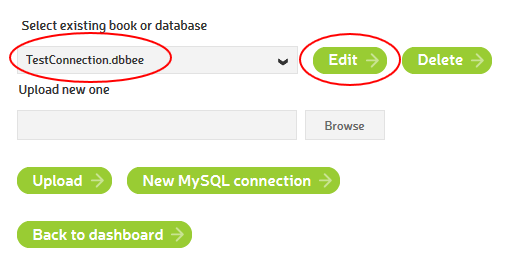
Please note that dbBee tests connections before saving them, and saves only the successful ones. If test fails, dbBee will display the error message received from your MySQL server.


